How To Transfer Windows 10 License To Another Computer
How To Transfer Windows 10 License To Another Computer
 |
Microsoft Corporation is an American multinational technology company with headquarters in Redmond, Washington. It develops, manufactures, licenses supports, and sells computer software, consumer electronics, personal computers, and related services. Microsoft sells the license of Widows 10 to regular users through Retail or OEM based.
If you have purchased a retail copy of Windows 10 operating the system, then you can transfer the product key to another computer.
Also, it seems that there is no limit on the number of times that you can transfer a retail license to a new device as long as you properly deactivate the other installation. The feature is lots of helpful and can come in handy if you are selling your system for a new device.
We have divided the product key transfer process into two parts —
1) One to deactivate the key to your current system.
2) Another to install the key on your new system. Here is the step-by-step guide for the entire process.
How To Deactivate Key From Your Old PC
First of all, to transfer your license key to another computer, you will need to deactivate the license from the current computer. Follow these steps for the same.
1) Open Start menu.
2) Search for the Command Prompt, Right-Click the top result, and select the Run as administrator option.
3) Now, in the command prompt, enter the following command:
slmgr.vbs /upk
4) If you also want to clear the product key from the registry, enter the following command: “slmgr.vbs /cpky”
5) Once the process is completed, your old PC will be deactivated.
Even if you remove the product key and deactivate your Windows 10 license, you can still keep using your computer but it won’t be treated as a genuine copy of Windows and some features like personalizing the desktop, any useful features will not be work.
How To Install License In The New Computer
1)Open Start menu.
2) Search for Command Prompt, Right-Click the top result, and select the Run as Administrator option.
3) Type the following command to reuse the Windows 10 product key from another computer and press Enter: ‘slmgr /ipk xxxxx-xxxxx-xxxxx-xxxxx-xxxxx. Here, you’ll have to replace xxxxx-xxxxx-xxxxx-xxxxx-xxxxx with the actual product key.
4) Type the following the command to Verify the Activation and Press Enter --- “slmgr/dlv”
5) Check under the “License Status” section, and make sure the status reads “Licensed” to verify that Windows 10 is fully activated.
If You complete the steps, your copy of Windows 10 should be activated and ready. But stil If you face difficulty in activating the Windows 10 license, So Enter “slui 4” in command prompt and follow the on-screen the process to activate your license manually.


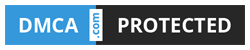
very nice article
ReplyDeleteplease visit my blog
https://kidscricketcoaching.blogspot.com/2020/06/episode-17-square-cut-01062020.html